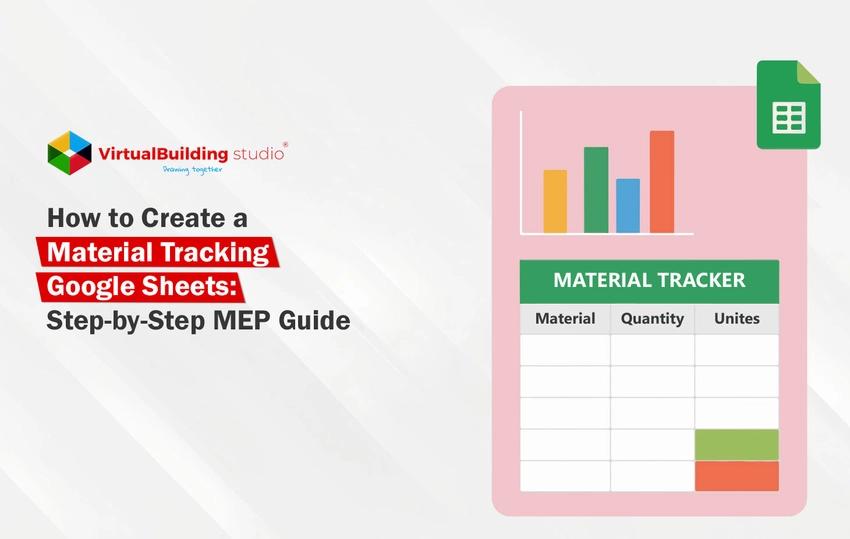
Stop Losing Time and Money Over Missing Materials
Ever had a project stall out because you didn't have the right valve or conduit fitting on-site when you needed it? If you're operating a small business, you've probably experienced it more than once.
Here are the realities:
- Last-minute rush orders are expensive due to premium pricing with expedited shipping.
- Idle labor hours stack up because all crews have to wait instead of installing.
- Project schedules slip, putting pressure on the client relationship and making things stressful for your staff.
These issues do not just increase frustration; they dig right into already tight project profit margins.
But the great news is you don't need expensive software or complicated ERP systems to stay ahead of the curve. Using a simple, journey-appropriate material tracking sheet in Google Sheets can:
- Provide your team visibility in real-time and make materials transparent.
- Minimize mistakes and wasted hours of your staff.
- Keep you on track to execute projects on or before schedule, and with less stress.
This guide will walk you through how to set up Google Sheets, free, quick, and easy.
Why Material Tracking Matters for MEP Contractors
Materials are everything in mechanical, electrical, and plumbing (MEP) projects. Too often, a small miscalculation, running out of cable trays, or losing valve assemblies becomes the action item for a project delay. For small companies, when every dollar and labor hour counts, tracking materials is not a 'nice-to-have', it's imperative.
Typical Pain Points Related to MEP Projects
- Unaccounted shortages: Missing fittings, conduit, or ductwork can stop on-site job.
- Over-ordering: Holding too much inventory ties up working capital and takes up storage space.
- Poor communication: Teams often find out about materials shortfalls only when work has stopped.
Financial Burden on Small Companies
- Rush ordering and expedited freight cost more money
- Labor hours engaged in activities not involved in MEP jobs reduce the project margin
- Repetitive ordering errors lead to more rework and wasted materials.
How Tracking Improves Profitability & Client Trust
- Accurate tracking helps to ensure the right materials are at the right place and time.
- Improved planning creates fewer unexpected interruptions, along with boosting the productivity of laborers.
- Reporting and transparency in documents builds client confidence as they know they have control over necessary materials and processes.
Compliance and Documentation Helps
- Keeping track of orders, delivery, and use could save your company through audits.
- Maintaining compliance with contracts, materials, and safety codes.
- Ensuring traceability that is necessary for future warranty claims and maintenance
Therefore, good tracking of materials does not just avoid disasters; it generates profit, grows client partnerships, and establishes sustained credibility for small MEP contractors.
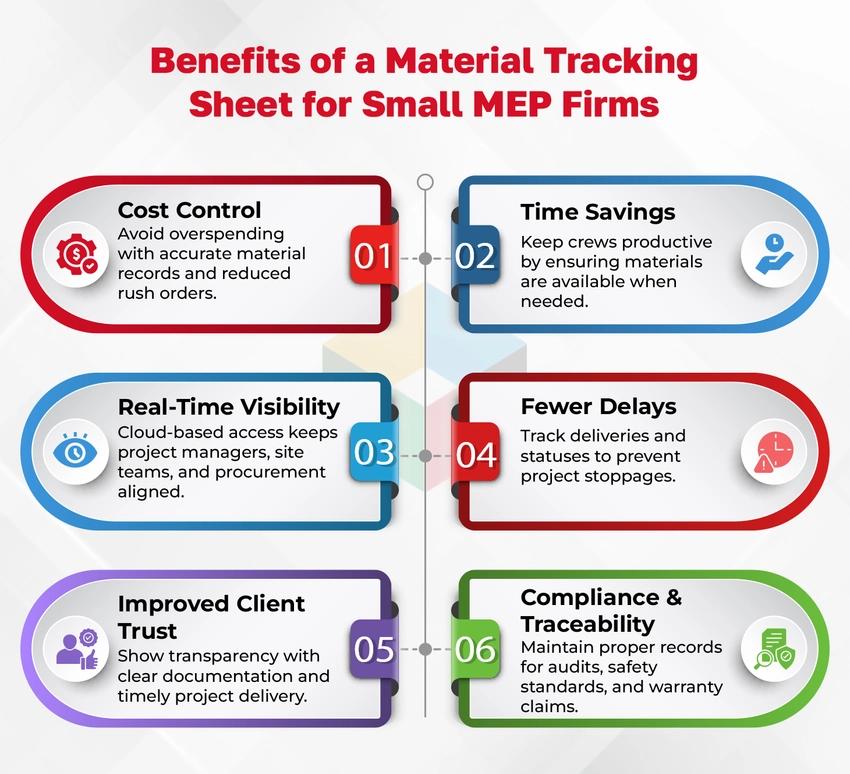
Step-by-Step: Creating a Material Tracking Sheet in Google Sheets
For small MEP companies, it can be daunting to order materials with multiple suppliers while simultaneously managing the site teams. A well-formatted Google Sheet creates order, without the accompanying software cost or complexity.
Here is a practical run-through which you can apply directly to your projects.
Step 1: Set Up the Basic Structure
Open a new Google Sheet and rename it as per standardization, like [Project_Name]_Material_Tracker.
Create key columns tailored for MEP workflows:
- Project Name
- Item ID / Part #
- Material Name – Like PVC conduit, copper pipe, VAV box, etc.
- Description – Specifications like size, grade, or model number.
- Category – Like HVAC, Electrical, Plumbing, General, etc.
- Quantity Required – Based on design or BOQ.
- Quantity Ordered – Track deliveries vs. ordered amounts.
- Quantity Used – Track Execution
- Quantity Remaining – To initiate next order
- Supplier – The vendor responsible for delivery.
- Order Date – Track order delivery
- Delivery Date – For tracking lead times.
- Status – Ordered, In Transit, Delivered, Delayed.
- Notes – Site-specific comments or special instructions.
Tip: Keep headers bold and freeze the top row so your column titles stay visible as you scroll.
Step 2: Add Drop-Down Menus for Consistency
- Go to “Data”, then “Data Validation” and create dropdowns for the “Status” column.
- Suggested options: Ordered, In Transit, Delivered, Delayed.
- This ensures your team selects from standard categories, avoiding inconsistent entries like “in progress” vs “ordered.”
Result: Clean, searchable data that’s easy to filter later.
Step 3: Apply Conditional Formatting
- Use “Format” for “Conditional Formatting” to color-code statuses:
- Delayed = Red highlight.
- Delivered = Green highlight.
- In Transit = Yellow.
- This visual cue lets site supervisors instantly identify the issue without scanning rows of text.
Step 4: Enable Real-Time Collaboration
- Share the sheet with project managers, procurement staff, and site supervisors.
- Assign permissions carefully:
- Edit Access – Procurement or project managers updating orders.
- View Only – Site leads who only need status visibility.
This prevents accidental changes while ensuring everyone stays informed in real time.
Step 5: Track Costs Alongside Materials
- Add two extra columns: Unit Price and Total Cost (=Quantity Received × Unit Price).
- This integrates cost monitoring into your material log, helping you:
- Compare actual spend against budget.
- Identify cost overruns early.
- Avoid separate cost-tracking spreadsheets.
For small firms, this step is crucial for maintaining profitability on tight margins.
Step 6: Use Filters and Sorting for Quick Insights
- Apply filters (Data → Create Filter) to search by:
- Supplier, for example, all materials from Supplier A.
- Delivery Date, for example, all items due this week.
- Status, for example, only delayed items.
This transforms your sheet into a decision-making dashboard instead of just a log.
Step 7: Automate Updates with Google Sheets Features
- Use formulas to make your tracker more powerful:
- SUM – Total cost of materials.
- COUNTIF – Number of delayed items.
- =TODAY() – Auto-highlight overdue deliveries compared to the current date.
- Add summary rows:
- “Materials Pending Delivery” count.
- “Budget Spent to Date” total.
These simple automations reduce manual checking and give you instant project health insights.
Best Practices for MEP Material Tracking
Building a material management sheet is the easy part. It’s how you continually maintain and use it that matters. For small MEP firms, where you may have small teams or no resources, developing habits helps make the sheet a reliable tool, not just another forgotten document to store.
Make it Easy
- Don't over-complicate it with numerous columns or formulas.
- Be conscious of your priorities. What is needed, what is received, and when is it due?
- With an easier sheet, your team is more likely to actually use it.
Update it Routinely
- Decide how frequently you want to update the list. A daily update for fast-moving projects, such as a building under construction, or a weekly update for smaller jobs.
- Regularly updating the sheet ensures real-time material status
- Obsolete materials cannot be ordered, and you will make poor decisions or miss deliveries with the wrong information.
Train Your Team
- Demonstrate how project leads and site supervisors use the dropdowns, filters, and notes.
- Training, even at the basic level, encourages accountability and minimizes potential for mistakes in data entry.
- When everyone knows the system they are using, communication improves immensely.
Back Up Your Data
- Export your sheet periodically as an Excel or PDF file.
- Backups serve as protection against someone deleting an important entry or losing data due to internet service downtime.
- Archived sheets can also serve as documents for audit purposes or for use years down the line.
With these practices, your material tracking system can be accurate, valuable, and reliable helping you avoid costly surprises and have smoother MEP projects.
Beyond Using Google Sheets: When to Upgrade
Google Sheets is an ideal entry-level option, it's free, easy to use, and effective for small-scale projects. But as your company grows, there will be a point where spreadsheets alone will not be able to keep up.
You will want to start looking at advanced project management or ERP systems when:
- Running multiple projects and all have hundreds of material line items.
- Integrating to an accounting or inventory system that provides automated cost control.
- Scaling to a level where dashboards and advanced reporting become more crucial.
Use Google Sheets as a place to get some experience. Once your workflows mature, upgrading your material management process will keep pace with your business growth.
Conclusion
For small MEP firms, a detailed Google Sheet can be a great way to gain control over the chaos. Having your materials tracked on one sheet will minimize costly delays, increase transparency within teams, and increase budget management.
The trick is starting small, building a simple system, training the team to use it regularly, and then developing it over time. Work your way into consistently saving time and money, which will allow for better confidence, reliability and certainty in the projects you deliver. If you start small, you can then shift to advanced tools.
Ready to simplify your project workflows?
